How can we help you?
Installation troubleshooting
Why is my DMC failing to start?
If your DMC is failing to start, make sure that you didn't register any projects to your database beforehand. The DMC must be installed with an empty database for it to function properly.
Why am I getting an out of memory error while installing or upgrading the DMC?
If you see the error above, open a new terminal session (other than the one you used to install) and run the following command:
ps -eo pmem,pcpu,vsize,pid,cmd | sort -k 1 -nr | head -5The command allows you to find the latest memory processes on the system and stop enough of them to continue the install/upgrade process. Once you have retried the install/upgrade and it succeeds, the services can be restarted.
Why am I seeing "Sign in to DMC - An email with instructions to verify you email address has been sent to you" message after I log in?
If you see the message above, log into Keycloak http://<hostname>/auth and turn off all options with the exception of Login with Email, then select Save.
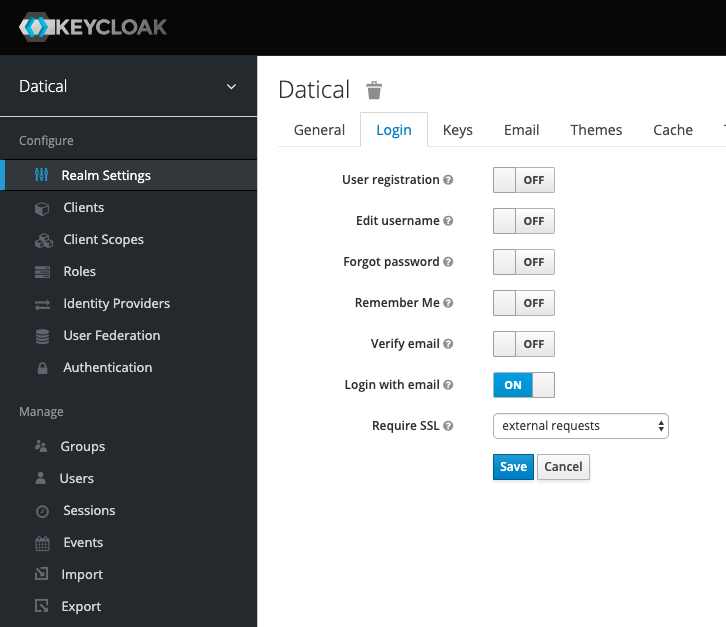
Next, go to Users > support@datical.com and remove Verify email, then select Save.
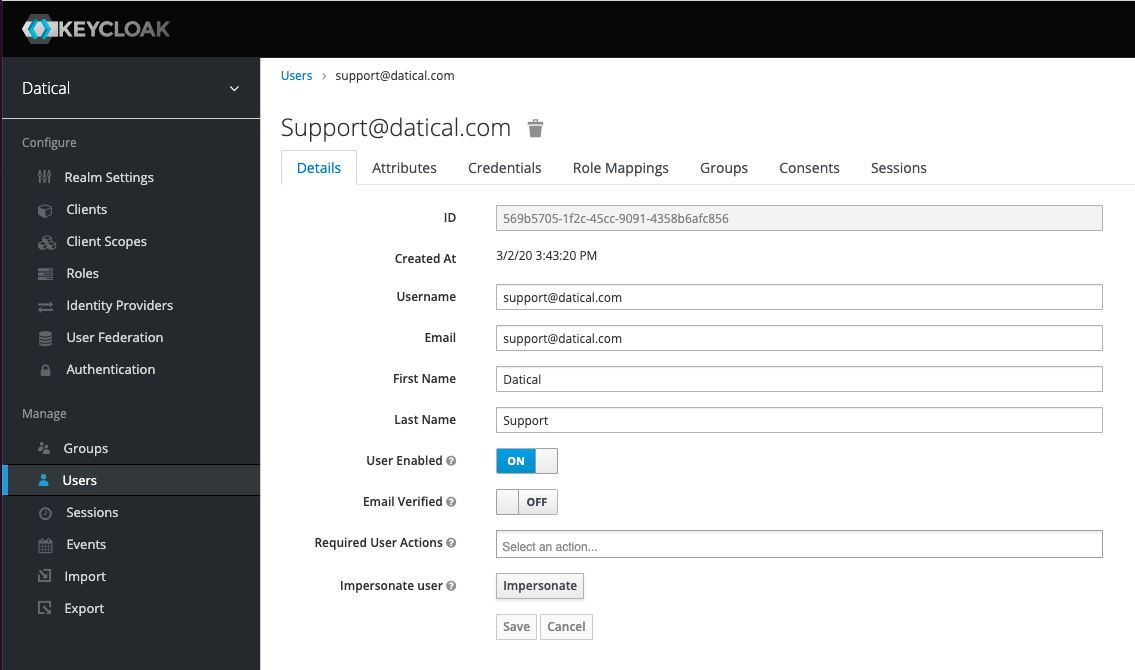
How can I remove a failed DMC installation?
DMC demo mode
-
Delete the installation directory with files from the failed installation
-
Delete
datical-service.service,datical-proxy.service,datical-keycloak.service, anddatical-postgresql.servicefrom/etc/systemd/system -
Check and stop Java processes by running the
grapcommand fordaticalprocesses:ps -eaf | grep datical -
Install DMC using the Demo mode installation methods documentation.
DMC production mode
-
Remove all data from your schema
-
Delete the installation directory with files from the failed installation
-
Delete
datical-service.service,datical-proxy.service, anddatical-keycloak.servicefrom/etc/systemd/system -
Check and stop Java processes by running the
grapcommand fordaticalprocesses:ps -eaf | grep datical -
Install DMC using the Production mode installation methods documentation.
